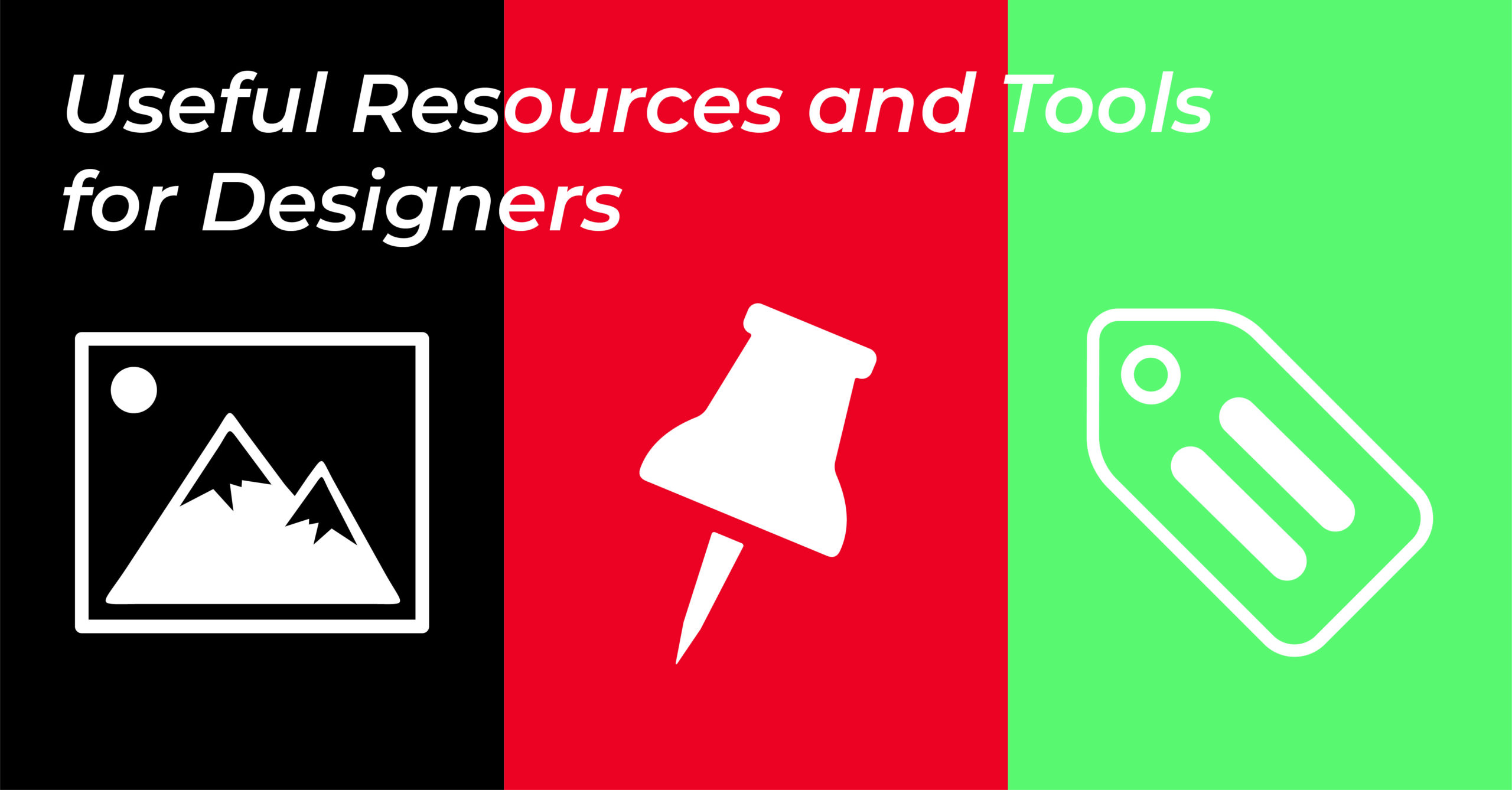
Useful Resources and Tools for Designers
Have you mastered organizing your image library, yet?! Did you know you can get commercial-use, quality images for your next project for free?
More and more I’m finding myself in conversations with fellow creatives or small business owners talking about the ways we each handle file storage and organization, project/task management, photo usage and ways to stay inspired, just to name a few. I enjoy these conversations because it’s become a great way to share knowledge, insights and tools that have helped us along the way that could help others. Below are a few design resources and tools I use that I’ve found helpful. I will say that the last one is my favorite and a tool that could help any creative, especially if you use a lot of image assets.
Adobe Stock (FREE Assets)
To me this is such a hidden gem. As a graphic designer, I sometimes need stock images for smaller projects, such as social media posts, or for product mockups and when I do,I turn to Adobe Stock’s free stock images. The best thing is, you don’t need to have a paid Adobe Stock account to utilize this resource. You just need to create a Free Adobe ID. Then, when you visit https://stock.adobe.com/ in the search bar there is a dropdown menu where you can select “Free”. Once you type in what you’re searching for and click Enter, a page will curate with free photo options that you can use. All these photos come with Adobe’s Standard License so they can be used for commercial projects as long as you follow their Standard License agreement terms.
One of my favorite features about this site, is like the paid assets, you can still filter the free assets by Asset Type (images, videos, templates, 3D) and by Subcategory, for example, photo, vector and illustration. All the filters that are available for the paid assets are available for the free ones, which makes it even easier to sort through and find the right images you need for your project.
Now, I know this isn’t new and Pinterest has been around for awhile, but I’ve been getting more into using it. I’ve been using it as a way to find inspiration and share my own art and products. I love how you can search for things that inspire you and add them to a board that you can return to later without having to search for a bookmark or a screenshot. It’s like having a digital vision or brainstorming board. Then, this last year, I started making my own SVG files for crafters and discovered that I could use the platform to share these new creations and also link them to my Etsy shop so people could purchase them. I also find the user experience easy to use with all the content in a flowing tile format, making it enjoyable to scroll through and find things that I’m searching for.
While I still need to get better at using the platform more consistently, when I jump in I remember very quickly how fun it can be! It’s like a creative black hole, where one can get lost in finding new ideas for home decor, learn how to build all sorts of things, find product inspiration and more. You can even stay up to date on yearly trends, thanks to their trend report they release every year.
TagSpaces
And saving the best for last, is this open-source file manager called TagSpaces. One of my biggest pain points as a designer is managing all the photos I’ve taken myself, purchased or downloaded as a free offer. There are so many, and oftentimes, I would want to use a photo I knew I had but couldn’t find it. Because let’s be honest, if you have a photo of a glass of lemonade on a table that’s sitting next to a chair on a beach with a palm tree, what photo folder does that go in?! Is it “drinks”, “beach”, or “palm trees”? You may use that photo for the glass of lemonade and crop the palm tree out or you could use that photo for only the palm tree. So it’s hard to just save the photo inside one folder, but you also don’t want to duplicate the photo multiple times – good bye hard drive space. As a result, it can be difficult to find that photo unless it’s meta tagged.
This is where TagSpaces has really helped me out. Not only could I easily connect TagSpaces to my external hard drive and multiple folders on my hard drive, but I was able to create multiple tags for each photo, categorizing them by not only what’s in the photo, but also by image type, if it can be used for commercial use or personal use. Now, let’s go back to our lemonade example. you could assign the tags: lemonade, beach, beach chairs, and palm tree to that 1 photo and not have to move the photo or duplicate it to other folders.
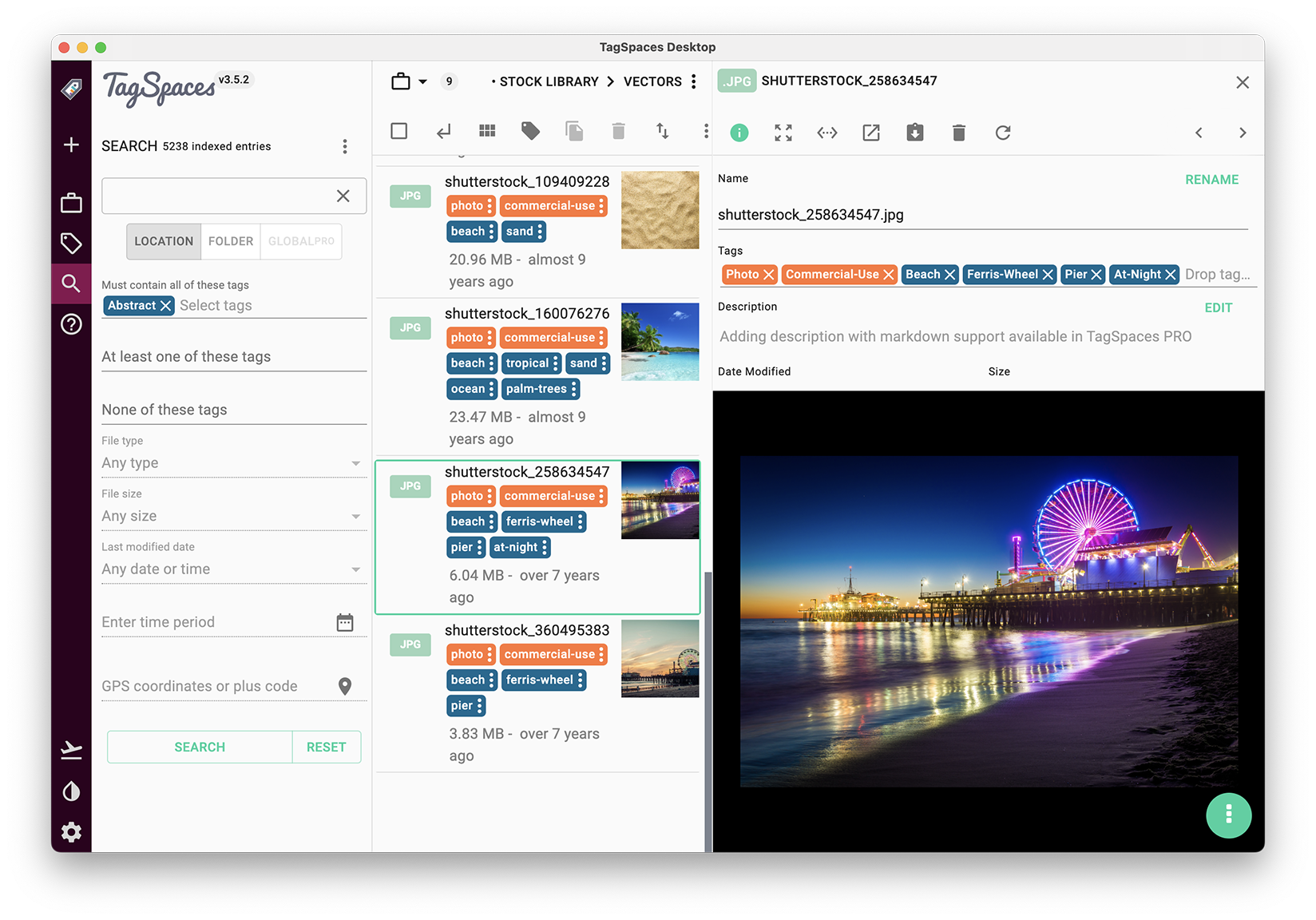 Screenshot of TagSpaces interface showing search by tag feature
Screenshot of TagSpaces interface showing search by tag feature
(source: TagSpaces Desktop App / personal account)
In general, I found the user interface to be very user friendly and easy to create new tags and use existing ones. There is also no uploading files, or space limits (except my external hard drive), and best of all no monthly fees. While I use this for image assets, you can use this for other files as well including word docs, and pdfs. I do want to note that I am using the free version which so far has worked out well for my needs. They do have a Pro version which offers more features, such as adding descriptions and geo tagging just to name a few.
The Wrap Up
As you can see, there are many useful resources out there to help make your life easier, more efficient and get you inspired all without breaking the bank. Until next time, feel free to share this blog post or bring these tools into your next conversation.
If you found this article helpful please let me know by commenting below.
And as always if you have any questions don’t hesitate to reach out via social media @amcreativedesign15 or my website.
Happy creating!
~Ann Marie 🙂

Comments (0)